In various Office applications, pressing the F4 key will repeat the last command (if possible). Examples could be applying formatting to document elements (like turning text in Word into a header, or the borders of a table), where you could do it once then simply hit F4 to repeat it to other parts.
The uses are myriad – pretty much any repeatable command, from formatting, lining up shapes, table commands – just try pressing F4 to repeatedly do the same thing, rather than having to go back and forth to the menu. Deleting whole columns or rows in Excel is another great use – rather than right-click/delete row for each one, or clicking on the left hand border then pressing Delete to clear its contents, you could do it once then move the cursor to the next row you want to affect, press F4, and Robert’s your auntie’s live-in lodger.
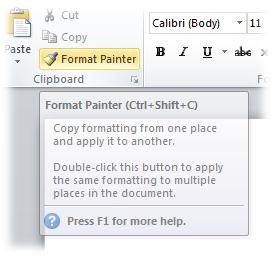 The Tech for Luddites blog described F4 as the “Magic Office key no-one knows about”. It’s been a feature of Office for years. Yet I bet most of the ToW readers haven’t heard of it before…
The Tech for Luddites blog described F4 as the “Magic Office key no-one knows about”. It’s been a feature of Office for years. Yet I bet most of the ToW readers haven’t heard of it before…
I hadn’t, until Luke showed it to me…
There are other ways to repeatedly apply formatting design – such as the Format Painter, that lets you select something you want to copy (a paragraph in Word, for example), and by clicking the paintbrush icon, you can quickly apply the same formatting onto other selected area – and if you double click the Painter icon, you can keep applying in multiple places until you press Escape. [NB: the screen shot is from Word, where there’s a handy shortcut key to the format painter… sadly, Excel doesn’t have a shortcut so you have to use the menu].
 On another note, the Office Labs team has released a great new version of their popular “Ribbon Hero” addin to Office – test your own skills in using Office applications, and maybe find a few new ways to make yourself more productive…
On another note, the Office Labs team has released a great new version of their popular “Ribbon Hero” addin to Office – test your own skills in using Office applications, and maybe find a few new ways to make yourself more productive…
