|
If you get excited about updates to your computer’s operating system, however, October is going to be a bit more interesting, as the next release of Windows – hitherto known as Redstone 5 – will be with us. Read more from MJF, and see a good summary of what’s coming, here.
There’s a great new cloud-oriented clipboard experience that can be enabled (it’s off by default, so no need to get spooked), and there will be an improved screen snipping capability – both examples of the kinds of supposedly small improvements which can make a big difference to anyone with more than one PC. And both of these are features that have been proven using “Garage” projects in the past. The Your Phone app discussed in ToW 442 will be available to all, too. The much-anticipated “Sets” feature isn’t coming this time, though. So keep ‘em peeled over the next few weeks, for the appearance of the October update. Maybe more news will come at Ignite. |
Tip o’ the Week 446 – What’s brown and sticky?
|
A: A stick… Q: What’s yellow and sticky? Yes, the Post-It note (which has gone on to spawn many imitators, sometimes known as just “stickies” or “sticky notes”) was essentially invented by accident almost 50 years ago, by a scientist at 3M who was trying to make a super-strong glue but instead came up with one that didn’t really stick very well but was at least reusable and didn’t leave any residue behind. Of course, the real story is a lot less simple – the product really took more than a decade to perfect, and convincing people that it was a viable business took several attempts, but eventually it went on to be one of the most-bought office supplies in history. The digital equivalent has had decades of evolution too, from a simple note app from the company that brought you Tiny Elvis to the Sticky Notes application that shipped with Windows 7, and innumerable similar apps in the various mobile and desktop app stores. Starting with the Windows Insider “Skip Ahead” community (but soon to roll out wider), the Microsoft Sticky Notes app has been heavily revised, consolidating the multiple windows that would typically be left on your desktop with a single list, and then pop-out notes that feature multiple colours, support for ink, cross-device syncing and more. Keep an eye out for the Sticky Notes 3.0 arrival on your PC. As MJF says, with the same team now responsible for OneNote, To-Do/Wunderlist, and Sticky Notes, it’ll be interesting to see how deeply integrated they get. |
Tip o’ the Week 445 – Finding Modern App names
|
As detailed in ToW #443, If you’re looking for the shortcut name for your favourite app, there’s a somewhat lengthy process to find out what it is, but at least you only need to do it once…
Try the following:
|
Tip o’ the Week 444 – Computer! Computer!? Hello Computer?!?
|
If you’re an Amazon Echo or Sonos One* user, you’ll already be familiar with barking orders at an inanimate object. If you’re tired of shouting ALEXA… ALEXA!!!, then you can even change the “Wake Word” on the Amazon devices – but not yet others – so you can say other things instead. Handy if your daughter or your dog is called Alexa.
Anyway, who can pass up the opportunity to pretend to be Mr Scott?
Anyway, recent announcements saw the preview of Cortana joining hands with Alexa and allowing access both from Windows 10 PCs to (some) Alexa functionality, and US-based Amazon users can access Cortana stuff through Alexa-enabled devices. On your PC, Voice-searching on the PC using Cortana can be a pretty handy thing to do, as there are plenty of phrases that will give you a direct response rather than take you to a website. It’s quicker to press the WindowsKey+C option than to say “Hey Cortana”, and you could ask stuff like M-S-F-T, what’s the time in New York, what’s the news, what’s the weather, convert pound to dollar and so on.
You’ll also need to grant permission to share info between the two services, and now be able to do things like add items to your Amazon shopping list from within the Cortana UI, or in the reverse, query your Office 365 calendar from your Echo smart speaker. YMMV at the moment, but it’ll surely get more integrated in time. Right now, you can’t stream music through Alexa to the PC (or, it seems, control smart home devices that work through Alexa, though that could be a regional thing for the moment) – and if you’ve a UK-based Amazon account, you can’t add the Cortana Skill to your Alexa account, so there’s no option of querying Cortana from the Echo, yet. US users can, though. Still, Normal People don’t have electronics listening to everything they say… so what if a few nerds need to put up with some temporary friction from having two competing assistants try to work together? Click-Over-bzzzt. |
Tip o’ the Week 443 – Starting modern apps
Apps pinned to taskbar The taskbar in Windows obviously shows you what’s currently running, but can also be used to pin frequently accessed apps or – by default at least – those that Windows thinks should be frequent (Edge, Store, etc – right-click on them to unpin if you disagree). You’ll see a highlight line under the apps that are running, so those without the line are simply pinned there. If you start typing the name of a favourite app at the Start menu, If you drag the pinned apps around, they’ll stay in that position relative to each other, and new apps will always start to the right (or underneath, if you use a vertical taskbar, as you really should). Now, if you press WindowsKey+number, you’ll jump to the app that is n along the line, and if that app isn’t running, then Windows will start it. So in the picture above, pressing WindowsKey+2 would start Edge, or WindowsKey+3 would bring Outlook to the fore. Shortcut to desktop
Assuming your Start menu isn’t full screen then you’ll be able to drag icons or tiles from the menu to the Desktop, and if you right-click the shortcut and look at Properties, you’ll see a Shortcut key: This method differs from the taskbar one above, because each press of the shortcut you set might start a new instance of the app (if it supports that) – which may or may not be desirable. If you end up with several windows of OneNote, for example, you could cycle through them by repeatedly pressing the appropriate WindowsKey+n as above. Keep on Running There’s no better mark of being a real PC deity than by launching your apps through running the executable name… you know the drill? WindowsKey+R to get the Run dialog (it’s so much faster than pressing Start), then enter the app’s real name and you’re off to the races. winword, excel, calc, notepad… they’re for novices. The genuine hardcases might even dive into the (old fashioned, obvs) Control Panel applets like ncpa.cpl rather than navigating umpteen clicks. Looking at the shortcut to OneNote’s modern app above, though, it’s clear there isn’t a simple executable to run – onenote will launch the on-life-support OneNote 2016 version. Many modern apps do, however, let you launch them from the Run dialog by entering a name with “:” at the end… Examples include:
|
Tip o’ the Week 442 – Whose phone? Your phone…
|
If you’re an Android user, and a Windows Insider, then you can get a preview version of the Your Phone app for the PC; after starting the app on the The Your Phone app actually uses a Wi-Fi connection on the phone to sync content with the PC – they don’t need to be on the same network but they do need to be able to talk to the back end service that coordinates things. For now, it just does photos (and only on Android), but in time, more services will be added. See more details here. And here.
Some features of Your Phone will be tied to particular preview versions of Windows 10 – such as the recent latest build, 17228. |
Tip o’ the Week 441 – OneNote updates again
|
Tips talking about OneNote include coverage of the Modern App version, on ToW’s #320, #386, #427 among others. The tl;dr version is that OneNote 2016 = great desktop app, OneNote metro/store/modern/whatev = not so functional but simpler and getting better, with a consistent UI across Windows, Mac, mobile & web. The OneNote team has basically said the desktop version is on life support and all new function development effort is going into the Store app version. Here’s a summary of their differences.
You might see that the Microsoft Store app itself has had a bit of an overhaul, too…
If you’re a OneNote 2016 desktop user, why not set yourself a challenge and try switching to the OneNote for Windows 10 version for a week? Both versions can happily coexist and access the same data files, so you won’t lose any data and can easily switch back and forth between them, even running them both at the same time and perhaps with different notebooks open. To change the default version of OneNote, see here. |
Tip o’ the Week 440 – Break out the whiteboard
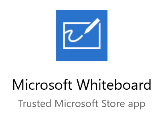 Teachers of any tenure will probably have used a blackboard, with the dusty chalk and the other paraphernalia that goes with it, and be thankful that whiteboards came along to make things easier. Many companies will have whiteboards in meeting rooms too, and most will have the good sense to never allow permanent marker pens within 100 yards of the whiteboard, and to throw away whiteboard markers when they stop working well, rather than put them back and pick up another one… Teachers of any tenure will probably have used a blackboard, with the dusty chalk and the other paraphernalia that goes with it, and be thankful that whiteboards came along to make things easier. Many companies will have whiteboards in meeting rooms too, and most will have the good sense to never allow permanent marker pens within 100 yards of the whiteboard, and to throw away whiteboard markers when they stop working well, rather than put them back and pick up another one…
The Surface Hub 2 will be with us in 2019, and looks like a great step forward while mimicking some of the flipchart form factors of old. Just make sure no clown goes near it with a flipchart pen… Before the gorgeous-looking SH2 appears, there is some news for 1:few collaborators who like to use a smart board, especially if they’re not in the same room – the general availability of the Microsoft Whiteboard store app. Get it here. Oh, and Teams has a free version too, now… Go forth and collaborate! |
Tip o’ the Week 439 – Go! Go! Go!
|
But if you haven’t been hiding under a rock for a few weeks, you may have seen news about the Microsoft Surface Go being announced. Is it an “iPad Killer”? No. The tablet market is pretty saturated, and even if potential buyers of one device flock to the Go, it’s not likely to be kryptonite to the other. It’s probably more likely that the Go exists to appeal to potentially erstwhile Chromebook buyers, in sectors like education, or as companion device to existing Windows fans in the same way that some people use a tablet as a PC alternative when they travel. Given its performance, the Surface Go is likely to be a useful 2nd machine for many PC users, rather than an alternative primary device – though some early reviews seem to make it sound pretty good. MJF reckons many variants (LTE, 8GB RAM/256GB SSD) will be forthcoming, so maybe the mix will change in time.
Oh well, start saving up now – or wait until late August and decide (after playing with it in the flesh – in store, maybe?) if it’s the right thing for you. |
Tip o’ the Week 438 – Bing’s Visual search
|
The Bing Search app and the Edge browser for both iOS and Android have been updated, as has the Microsoft Launcher for Android – each has added a little camera icon to the Search box, which makes it easy to take a pic and upload it to Bing for analysis. The Bing app can also scan QR codes and the Launcher can scan barcodes too. More features are promised for all 3 methods of app-based visual search, and for the Bing web site itself. To use visual search in the Launcher, swipe from the left at the home screen and you’ll get the “Feed” page (a customisable summary of news, activities, apps, contacts etc), the top of which has a search bar with a camera and a mic (though if you’ve used the barcode scan in the Launcher, the camera will be replaced with a scanner symbol – just tap that as if to scan a new barcode, then tap the barcode with an X in the top right to revert back to camera). If the results you get aren’t quite spot on at first, you could direct visual search to focus on a particular part of your snap – tap the magnifying glass in the top right, move the edges of the area to filter out any peripheral nonsense, and you may find results improve. |




 there are ways of running Modern Windows apps from a script, command line or maybe just from the WindowsKey+R Run prompt – so you don’t need to use the mouse or your finger to activate them.
there are ways of running Modern Windows apps from a script, command line or maybe just from the WindowsKey+R Run prompt – so you don’t need to use the mouse or your finger to activate them.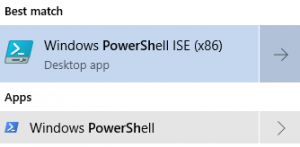
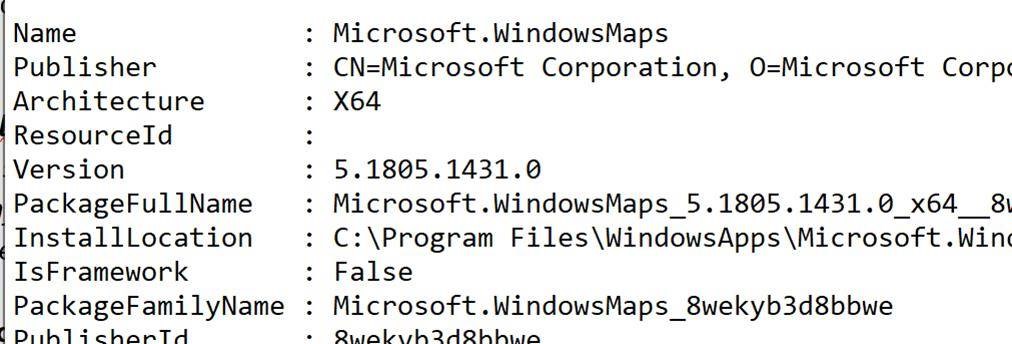
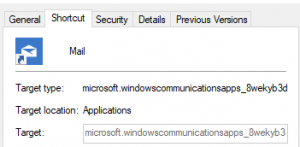 Now, you might be able to figure out from the Name line in the text, which app the following details pertain to, but it’s not always obvious – take the Mail app, for example … if you have it pinned to the Start menu and then drag/drop it onto your desktop to create a shortcut, you can see the target (which is the same as the PackageFamilyName attribute in the text file) is a bit more opaque…
Now, you might be able to figure out from the Name line in the text, which app the following details pertain to, but it’s not always obvious – take the Mail app, for example … if you have it pinned to the Start menu and then drag/drop it onto your desktop to create a shortcut, you can see the target (which is the same as the PackageFamilyName attribute in the text file) is a bit more opaque… 
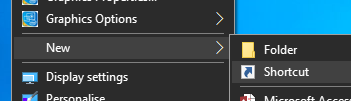
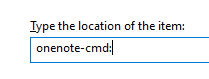
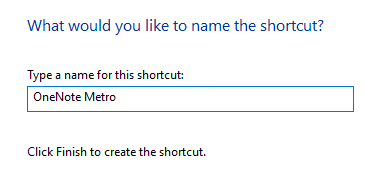
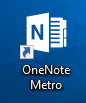





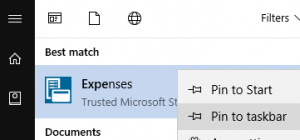 then right-click on it in the list, you can choose to pin it. So far, so good.
then right-click on it in the list, you can choose to pin it. So far, so good.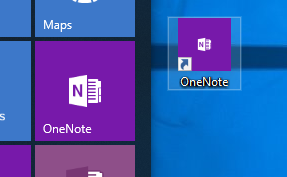 You could try an old-
You could try an old-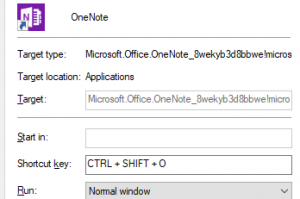 option… just press some key sequence that makes sense to you and press OK to save.
option… just press some key sequence that makes sense to you and press OK to save.








 As we move to a more digital future, the days of the whiteboard – like the
As we move to a more digital future, the days of the whiteboard – like the 




