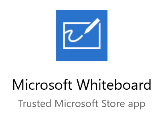 Teachers of any tenure will probably have used a blackboard, with the dusty chalk and the other paraphernalia that goes with it, and be thankful that whiteboards came along to make things easier. Many companies will have whiteboards in meeting rooms too, and most will have the good sense to never allow permanent marker pens within 100 yards of the whiteboard, and to throw away whiteboard markers when they stop working well, rather than put them back and pick up another one… Teachers of any tenure will probably have used a blackboard, with the dusty chalk and the other paraphernalia that goes with it, and be thankful that whiteboards came along to make things easier. Many companies will have whiteboards in meeting rooms too, and most will have the good sense to never allow permanent marker pens within 100 yards of the whiteboard, and to throw away whiteboard markers when they stop working well, rather than put them back and pick up another one…
The Surface Hub 2 will be with us in 2019, and looks like a great step forward while mimicking some of the flipchart form factors of old. Just make sure no clown goes near it with a flipchart pen… Before the gorgeous-looking SH2 appears, there is some news for 1:few collaborators who like to use a smart board, especially if they’re not in the same room – the general availability of the Microsoft Whiteboard store app. Get it here. Oh, and Teams has a free version too, now… Go forth and collaborate! |
Category: Productivity
Tip o’ the Week 438 – Bing’s Visual search
|
The Bing Search app and the Edge browser for both iOS and Android have been updated, as has the Microsoft Launcher for Android – each has added a little camera icon to the Search box, which makes it easy to take a pic and upload it to Bing for analysis. The Bing app can also scan QR codes and the Launcher can scan barcodes too. More features are promised for all 3 methods of app-based visual search, and for the Bing web site itself. To use visual search in the Launcher, swipe from the left at the home screen and you’ll get the “Feed” page (a customisable summary of news, activities, apps, contacts etc), the top of which has a search bar with a camera and a mic (though if you’ve used the barcode scan in the Launcher, the camera will be replaced with a scanner symbol – just tap that as if to scan a new barcode, then tap the barcode with an X in the top right to revert back to camera). If the results you get aren’t quite spot on at first, you could direct visual search to focus on a particular part of your snap – tap the magnifying glass in the top right, move the edges of the area to filter out any peripheral nonsense, and you may find results improve. |
Tip o’ the Week 437 – Mapping of Minds
|
Like writing a status report, the act of doing the report or compiling the map prompts valuable activity more than the resulting artefact which might never be read. Research has shown that more visually oriented people are likely to get more out of mind mapping, and using a mind map to try to remember stuff has a fairly short shelf life. If you’ve not tried mind mapping, the simplest way is to start with a blank sheet of paper and a pen. Read some more here about the concepts. Or here, realising that the site is basically trying to sell you mind mapping software. There’s a more balanced view of different software packages, here. You don’t need to pay for your mind mapping software, though… OneNote could be a great way of doing it, especially if you have a PC with a stylus. There are a few 3rd party addins to OneNote (desktop version) that provide additional functionality for mind mapping, though the same don’t necessarily work with the Modern App version – something that’s been picked up on the User Voice forums.
This functional approach can be a bit too structured and formal, some people preferring a much more freehand, flowing kind of mind map to basically do a brain dump. Maybe a good way of publishing an already-sketched mind map? Here’s a step-by-step guide (originally written for Visio 2010). Watch this 10-minute tutorial video if you’d like a more visual approach. There are some more brainstorming tips and tricks for Visio 2016 here.
The app has simple hierarchical mapping features, and some freehand support – including Ink – with easy additions of structure, auto-layout and the like – it’s a great way to creating a mind map on Windows. It can automatically sync your maps to OneDrive, too, and export to PDF/PNG. |
Tip o’ the Week 434 – To Do: update To-Do
|
Well, the seemingly unloved Microsoft To-Do app has been updated recently, with a few new The Windows Weekly video from MJF and Paul Thurrott talked a little about To-Do recently, too. See here for more details on the updates. List sharing sounds a lot like the existing Wunderlist capability, to collaborate on tasks with someone you work or live with; for now at least it’s most likely one or the other. You can share a list with someone else only within the same organisation, if you’re signed in with Office 365 credentials – so you can’t share with parties outside of your own O365 org. if you choose to mix work and home, then you’d need to sign in with your Microsoft Account to be able to share tasks with your SO, unless they also happen to be a co-worker.
There are so many time management tools and techniques out there; like diets, maybe one day we’ll find a single one that can’t be improved on, and put an end to the industry peddling new ideas. Some people love to work on task management, some people just don’t do it. We think we work one way, but when stressed, do it the other… Before you do any more thinking on Time Management, go and watch the lecture by the late Randy Pausch – a brilliant professor and speaker, had terminal pancreatic cancer when he delivered “The Last Lecture” and then, later (wha?), gave an extremely practical session on time management: someone with hardly any time left (he died 8 months later) knows more about managing time than any corporate productivity jockey. If you haven’t watched both of these, go and carve out 3 hours of your life, and do so. You won’t regret it. Srsly. |
Tip o’ the Week 432 – Generally Disregarded Privacy Rubbish
|
If Data is the new Oil, perhaps the much-anticipated big privacy stick that is GDPR will be the new Millennium Bug – companies will want to avoid to be made an example of first. €20M or 4% of global turnover fines, whichever is the larger, probably gives some execs sleepless nights, even though the proportionality of any punishment will only be realised when there are a few court cases to set the tone. The threat of being caught out might well have scared CxOs around the world into doing something to make sure they look like they’re prepared. In many cases, it seems, that action has been to email all their customers and ask them to opt-in to being contactable; some got confused and emailed people, asking them to opt out if they didn’t want to get any more. As it happens, both of these approaches may well be irrelevant if not illegal themselves.
It’s time to recall a few message handling tips in Outlook which may help…
Of course, GDPR should be a Good Thing. It’ll take a bit of time to settle down (and may need some further work in the UK, post-Brexit), but at least we all get a few less emails in future. |
Tip o’ the Week 427 – OneNote roadmap update
|
Talking about OneNote can be confusing, though, as there are the two PC versions – OneNote 2016, the Win32 app that’s evolved ever since the first version shipped as part of Office 2003, and the shiny new codebase that is OneNote for Windows 10, the Store app which also shares a lot of its UX with the Mac, mobile and web versions. Differences are explained here. Major users of OneNote may have noticed that over the last couple of years, the traditional Windows app hasn’t received a whole lot of new functionality, but the Store version has had regular updates with extra features… though it is a much simpler app anyway, so there’s more to improve. The Recently, the OneNote team announced that there will be no further development of the traditional OneNote 2016 application, and that it won’t be installed by default in the next iteration of Office (though it will still be available as an option, in case you can’t live without it). New features are planned for the Store version – like support for tags, and what looks to To get the latest version of the OneNote app, first check it’s up to date, or join the Office Insiders program. Windows Insiders Paul Thurrott – an unashamed fan of the OneNote for Windows 10 app, preferring it to its elder sibling – also reported on the news. Paul points out that the UWP version has better support for ink, that syncing is faster, performance is better etc. Tech Republic has some further commentary too. To keep up with other news on OneNote, you could do well to follow William Devereux from the OneNote team on Twitter, as recommended by Windows Central’s “50 influencers” article. |
Tip o’ the Week 425 – Windows Timeline
|
For example, if you hold CTRL as well as ALT-TAB, the dialog persists until you select a window (click, tap or press Enter) or Escape to go back. Windows 10 users can also click the Task View icon, on the task bar near the Windows logo by default; that has the effect of showing a tiled view of running windows, and also is the entry point to using multiple virtual desktops (as discussed previously on ToW #279). The soon-to-be-released “Redstone 4” update for Windows 10, still officially unnamed but being widely referred to as the Spring Creators Update, will tweak the Task View again, replacing the logo with one that hints to a more dynamic layout of tiles, and introducing the long-awaited “Timeline” feature. Like the Task View in earlier versions of Windows 10, you can invoke it using the WindowsKey-TAB method. Windows Timeline has been a while coming due to the back-end support that’s required to make it compelling – in a nutshell, when applications (such as Office apps, or the Edge browser) support activities as part of Project Rome, then those activities can be recorded and made accessible across devices – so if you have multiple PCs or even apps on other platforms (like using the Edge browser on your phone), you’ll be able to get a single view of what you’ve been doing and be able to jump back to the page, document or other activity. Even on a single machine, it’s useful to be able to scroll back through history to see what you’ve been doing and when. You can even use Timeline to search through your browsing history, something that’s still not possible using the Edge browser’s History feature; it’s an often requested addition (since it was in Internet Explorer and is also in other browsers) that will hopefully make its way into the Edge browser at some stage. Just ask Bing. |
Tip o’ the Week 424 – Tracking meeting responses
|
One seemingly minor but really notable improvement of late has been the ability for attendees of meetings to be able to see who is also joining them. How many times have you gone to a meeting – or conference call (video call even) – and not known who else was attending, since you weren’t the organiser? Well, one of the small but incredibly useful updates of late has been to show everyone who else is attending – just Copy Status to Clipboard, paste into a brand new Excel sheet, select the area in question and Format as Table if you’d like to easily manipulate the responses. So you can nag the people you think should be there, but haven’t showed up yet… |
Tip o’ the Week 423 – SwiftKey update swipes in
|
SwiftKey is a replacement software keyboard for iOS or Android devices, which supports a variety of auto-complete and swiping functions – and it has just had the biggest upgrade since Microsoft acquired SwiftKey back in 2016. The SwiftKey keyboard app implements a technology similar to the pioneering Word Flow – not the Word Flow app for iOS that SwiftKey has basically replaced, but the swipey writing technology which was part of the dearly departed Windows Phone 8.1.
The upgrade to SwiftKey introduces some updated design elements and cool new functionality, most notably a toolbar accessed via the little “+” symbol to the left of the auto-complete suggestions, which provides easy access to emojis, GIFs and other business essentials. More here. |
Tip o’ the Week 422 – Freshening Outlook.com
|
Microsoft has been the butt of jokes in the past when it comes to branding As world+dog runs from discrete and perpetually licensed software, to SaaS applications delivered via a variety of clients, web apps and the like, Outlook has grown into a whole family of products, not altogether without confusion. First, there’s Outlook the app that’s part of Office. That’s Office, the application suite, which can trace its roots back to 1990. There’s also a version of Outlook that’s delivered via Click2Run technology (itself rooted in App-V, formerly known as Softgrid), generally in conjunction with an Office 365 subscription.
Now, if you buy a business version of Office 365, you may or may not get the rights to use Outlook the desktop application, and you will have a web app called Outlook which is running from the Office 365 back end based on Exchange Server. If you buy a consumer version of Office 365 – Home or Personal – you’ll have email called Outlook.com, delivered to you by the same platform as the Hotmail successor but known as “Premium” and therefore without ads and with more capacity, and you may get the Outlook desktop application to use with it. Do you follow?
And returning to Outlook on the Web, ie the version of Outlook you get in your browser when you’re on a commercial version of Office 365, it’s likely that the tailored versions for mobile phones will be retired soon, and users will be pushed to use the Outlook mobile apps for iOS or Android instead. |
 As we move to a more digital future, the days of the whiteboard – like the
As we move to a more digital future, the days of the whiteboard – like the 































