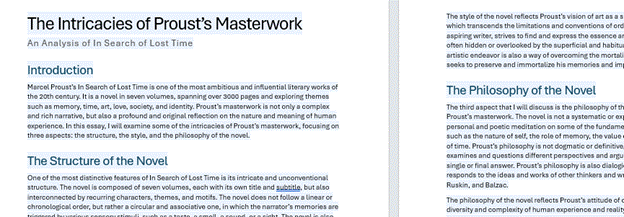|
One long-used file type goes back to 1987, the GIF – standing for Graphics Interchange Format, predating the eventually prevalent JPEG format by 5 years. GIFs were relatively poor quality – only 256 colours could be used; 30 years ago, that wasn’t an issue but in recent decades, it’s more limiting. Most people, however, will be familiar with GIFs due to a sub-variant – the Animated GIF. This is a series of frames which are played like a simple video – with low frame rates & no sound, yet they have occupied a niche in the way people use the web.
Adding animated GIFs to chat applications is a good way of making a
Facebook has the same kind of thing on comments boxes, from a variety of s Finally, Outlook.com has unveiled a new beta mode that is available for some users (& rolling out to more – look for a “Try the beta” toggle switch on the top of your Hotmail/MSN/Outlook.com mailbox) – and one feature will be animations that can be easily embedded in mail.
Read what Thurrot has to say about the other bits of the beta. |
Tip o’ the Week 391 – Smile, control your emoticons
 “Smileys” have been around in one form or another for a surprisingly long time. The use of the original 🙂 smiley goes back 35 years, but written symbolism to convey emotion goes back to the 17th century, maybe even in the days of Lincoln. “Smileys” have been around in one form or another for a surprisingly long time. The use of the original 🙂 smiley goes back 35 years, but written symbolism to convey emotion goes back to the 17th century, maybe even in the days of Lincoln.
In modern times, the smiley has evolved; after the grinning yellow dot being used in various waves of popular culture, the textual facial-expression-on-its-side became more common as people flocked online and started using email and instant messaging. Gradually, icons of a variety of smileys helped convey a wider range of meaning – becoming known collectively by the portmanteau, “emoticons”. Or the Japanese-based variant, emoji. If you’re bored sticking pins in your eyes, you could be watching a Turkey at the flicks, though you’re more likely just an end-user of the emoji symbols. Over recent years, emoji have become more mainstream and therefore the interpretation of symbols across different platforms has grown in importance – if you enter 🙂 into many apps, you’ll get a – as configured in the AutoCorrect function in Office, and natively supported in lots of other applications, and if you send a text message with emoji in it, you’d hope that it gets interpreted correctly at the other end.
If you’re using Skype (consumer, and Skype for Business), though, there’s a shortcut for each emoticon, that you can type to insert the relevant symbol – eg. (t) or (call) will insert Other handy shortcuts for Skype for Business include (b), (d), (y), (n), (cic), (!), (e), (run), (k) – careful, mind… Why not try them out on your colleagues next time you’re IMing? The consumer Skype app has lots more emoji/emoticons than the Business version, as you might expect – generally speaking, there’s not a lot of business need for 💩 or dancing gran icons. Well, unless you know differently? ✋ |
Tip o’ the Week 390 – Paint it black
|
“SHOCK, HORROR!”, the internet & news media said, “Microsoft is killing Paint!”. Cue the opportunity
Most of us probably don’t use MSPaint for much these days; maybe the odd bit of clumsy touching-up of images, or using it to snip bits out of screen grabs for documentation purposes. Here’s one use case, if you’re in the UK and want to print out a map for a walk you’re going to do – fire up MSPAINT, set the For longish walks, you’ll struggle to fit the whole route on one screen at the max detail level, so you’ll need to grab a bit, paste it onto the Paint canvas, move the map view, grab the next section, then using Paint, assemble the bits together like overlaying jigsaw pieces by moving your newest-pasted chunk around so it fits the rest. Copy the whole finished lot into a Word doc, and print. Anyway, Paint is most definitely not dead – it’s just going to be an app that’s packaged and maybe delivered via the Windows Store, just like lots of other apps that are traditionally part of Windows and may or may not be installed by default (like Calc, Mail, Groove etc). There’s always Paint3D, too (ToW 358). If you do need to do some more intensive image manipulation, especially of photos, there are many free options, from Adobe’s PhotoShop Express or the built-in Microsoft Photos app, which lets you carry out simple tweaks to photos you’ve acquired. For more creating and pixel-by-pixel tweaking of images, though, you’d be hard pressed to find a better value yet powerful tool than Paint.NET. It looks a bit 1990s in some respects, but it’s a simple and effective image editing tool, that has been likened to the bits of Photoshop that people like, simplified and delivered for free. Find out more about Paint.NET here – download directly from here, and keep an eye out for a packaged version of Paint.NET hitting the Windows Store at some point, too. Who knows – maybe it will be there before MSPaint is loaded on the cart and taken away? |
Tip o’ the Week 388 – Crossing Time Zones
|
When moving between countries, one of the tricks the traveller needs to decide is how to handle the switch of time zone. Do you set your watch to the destination time as soon as you board the plane, or only when the pilot announces, in his or her ever-so distincive pilot tone, what the local time is on arrival? Also, do you wait for your phone to pick up the destination time zone automatically, or do you set it manually? If you have a Fitbit or other wearable, do you want it to pick up the time from your phone or do you force it on departure? Decisions, decisions… Frequent travellers tend to have pearls of wisdom on how to deal with jet lag – like get your mind in the destination time zone and keep it there (ie. If you’re out having dinner after arrival, do not keep saying that it’s really 4am; it’s 8pm now and you can’t go to bed for at least another two hours), or get the sun – or even a bright light – on the back of your knees. All we can cover is how to handle the crossing of time zones using your PC…
The best way to do this would be to show your second time zone in the Outlook calendar – in the main Outlook window, go to File | Options | Calendar and select the second one to show; when you’re ready to switch between your local TZ and the remote one, just click the Swap Time Zones button to switch the PC (and Outlook) between the different zones.
If you’re going to use the time zone swapping in Outlook as per above, then it’s worth disabling the automatic mode as Windows can get itself properly confused; the default time zone will change, and Outlook will end up showing the same time zone for both primary and secondary.
There’s a nice Alarms & Clock app in Windows 10, that shows a map of the world with your choice of locations, and the moving daylight line so you can see what’s happening around the globe. A good alternative to that exec boardroom display nonsense, that you might expect to see gracing the wall of your average corporate hot shot. |
Tip o’ the Week 387 – Learning to Fly (reprised)
|
As another spring drifts into the rear-view mirror and a season of travelling looms, the whole rigmarole of getting airborne can be a tiring and unsatisfactory experience, being treated like sheep etc.. (text) Halo 2 had a method for flying (caused by a glitch in the game that was fixed by a later update) but most of us are in the hands of mass air travel to get off the ground. While on life Anyway, here are some thoughts on getting a good seat (maybe even an upgrade), and having a good flight… Join the frequent flyer program Even if you don’t expect to fly very often on this particular airline, it’s worth signing up to their loyalty program. At least you might be able to specify if you prefer window or aisle seats, and it might help speed you through online checkin and the likes. Put up with the spam you’ll get as a result, and save your userid and password somewhere. Obviously, racking up the points on the program might give you access to airport lounges, pre-flight massages, all you can eat/drink, extra points/miles, the DYKWIA priority queues and all sorts. If you travel a lot, and you’re prepared to commit to one airline, it’s all about attaining & keeping status. Find out what plane you’ll be on
You’ll see the aircraft type (in an abbreviated form – eg. B744 is a Boeing 747-400, A388 is an Airbus A380-800) and as the date & time of the flight gets closer, maybe even the actual aircraft registration that is going to take the flight. Click on that link to see more details of the plane itself, how old it is, where it’s been previously, etc. If you’re a nervous flyer, you might prefer not to know that the plane you’re about to get on made an emergency landing last month and has been with engineering since… If you do a search for the registration number online, you’ll find out all sorts of info about when it was last serviced, how long ago it’s been since the cabin was refitted, etc. Here’s just an example.
Pick your seats online before you fly
To see opinions on which is the best seat on your plane, look on www.seatguru.com and/or www.seatexpert.com. Frequent Flyer sites like www.flyertalk.com have endless discussions about which is the best seat on any given configuration of plane (#firstworldproblems if ever you’ve seen them), but are an essential resource if you want to figure out how to get the best out of a frequent flyer or hotel stay program, get tips on how to access lounges or other perks at the airport and lots more. One FT’er flew from London to New York on Concorde by buying lots of biscuits at Tesco, to rack up bonus Clubcard points that got converted into Air Miles. The right place at the right time There is a science behind how airlines decide when to upgrade passengers to a better cabin, and in choosing who to bestow the upgrade upon. Sadly, the science is about as clear as a pint of milk and is likely different for each carrier. Generally speaking, airlines don’t give out upgrades for any reason other than they have to, because they’ve oversold a particular cabin and they have to punt some lucky folk forward into premium economy, business or first class. Unless you’re good friends with someone behind the scenes, the chances of getting upgraded just because you’re smartly dressed and polite are pretty much a thing of the past. Airlines often do “Op-Ups” (or Operational Upgrades) when they have to, but they also increasingly offer pay-for upgrades at checkin, that can be considerably cheaper than if you’d bought the next class up in the first place. As long as there aren’t enough people happy to take money to go away and come back tomorrow, or to pay to move themselves forwards, there will always be a need to move people around. It’s worth asking at checkin if there are any pay-for upgrade options, and if you’re offered one, it might be a sign that the flight is busy and you could either splash the cash or take the gamble that there could be a freebie on offer. If you’re travelling alone, you’ll have a better chance of getting upgraded – it’s just easier than trying to accommodate several people together. Oh, and don’t order any special catering unless you have to: if an airline goes to the trouble of getting a special gluten free/vegan etc meal for you, they won’t want to push you up into the next cabin where the food served would be different. One way you could put yourself in the frame for an Op-Up is to be on a flight that you know is very busy, probably oversold, at least at the back of the bus. Friday night on BA48 from SEA-LHR at the end of a conference week is a good example – the airline might well sell dozens of economy seats more than they actually have available on the plane, and will either compensate or boot people off the flight if they can’t fill up all the cabins forward of economy by pushing others forward. Most will handle the situation better than in some recent news items. Should you find yourself kicked off an oversold flight, do remember you might be up for some compensation – any EU-based carrier flying to or from an EU member-state airport, for example, is bound by the regulations known as EU261/2004 – in other words, if you flight is cancelled, very late, or if you’re downgraded or offloaded, then the airline is legally bound to give you money by way of compensation – not just free miles or vouchers etc. Know your rights, basically. Have a touch of class When airlines are determining who to push forward (from Economy- to Economy+, from Econ+ to business or even Business to First), there will be a number of factors that will determine who gets the red carpet treatment – If you really care about finding out how busy your flight is, you could use a site like www.expertflyer.com to interrogate the same systems that travel professionals use, though you will need to pay for the privilege – or just do a trial to see how your next flight looks. See here for some ticket class examples. Basically, if your ticket falls into the lowest of the low classes (group booking, consolidator fares etc) then don’t bother dressing smartly and chatting up the check-in clerk – you aren’t getting an upgrade. You should be able to find your fare code or class by digging around in the T&Cs of your ticket: it’s probably not obvious, although some airlines do print it on their ticket… Points make prizes No Brucie Bonus, but collect enough of the miles or points that you earn by flying and you can sometimes cash them in for flights or upgrades. Sometimes the taxes and other charges are as much as the cost of just buying a regular ticket, so keep your wits about you. With BA at least, the best use of Avios points is what is referred to as “MFU”, or “Miles for Upgrade” – in other words, you buy a ticket in one class and then use points to move yourself forward. MFU seats and Award seats (ie the entirely funded by points) are thin on the ground for some routes and confer a class of travel that itself is non-upgradeable.
Check in online as soon as you possibly can
So if you have a seat with a relatively expensive ticket class, you’re a card-carrying (the higher-ranking the better) member of the FF program, and you have a single digit sequence number… then your luck may be in. Try not to look too smug now. |
Tip o’ the Week 326 – Skype for Business, meet Skype consumer
|
Put simply, Skype for Business has the ability to communicate with users on the consumer Skype platform, as well as to federate with other parties, and Office365 has it enabled by default. This means you can exchange IMs and see presence for Skype for Business users outside your organisation.
Now, if you’re not federated (or
An even easier way is just to start typing the person’s name, Skype ID or Microsoft account, into the “Find someone…” search box within Skype for Business and click the Skype Directory button: you might well see them listed, profile pic & all – right-click on their profile to add them as a contact (which will kick off a contact request just like in consumer Skype). Once someone has been added from consumer Skype to your contact list, you can IM them, see their presence, and even fire up an audio or video call with them, without needing to use the consumer Skype client yourself. Nice if you’d prefer to keep your business contacts and your personal ones separate, but if your customer is asking to have a Skype chat with you… You can try this out by running both Skype and Skype for Business side-by-side and adding your contact, sending yourself a test IM, even cracking open a video or audio call.
Options are to ask the Skype user to join using the Skype for Business Web App, or use the consumer Skype client to call the phone number the Skype for Business meeting offers to regular phone users. For more details on how to set up and use Skype for Business federation, see here. Check this post for instructions about getting it working with consumer Skype (or here). And another. |
#12: Which Copilot do you need?
Microsoft has a habit of over-pivoting to use the same terminology for lots of different things, sometimes even giving the same name to related but quite specifically different things. Think OneDrive / OneDrive for Business, OneNote / OneNote for Windows 10, Skype / Skype for Business, Teams and Teams (work account) etcetera. At times in the past, everything was seemingly appended with “.NET”, or given a name starting “Windows…” “Live…” or “One…” (or all three).
Here’s the Copilot
With all the hoo-hah in recent months about “Copilot”, it can be confusing to pin down exactly what it is – a search engine, chatbot, a tool to write code, or something that will draw pictures while summarizing your email?
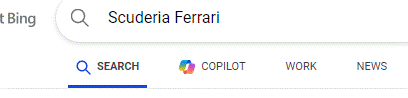 There are whole standalone experiences like the Bing search which was originally Chat but has now been renamed Copilot …
There are whole standalone experiences like the Bing search which was originally Chat but has now been renamed Copilot …
… and the Edge browser integrated Copilot panel, activated by the icon in the top right. Preview versions of Windows have a Copilot button on the taskbar with the ability to tweak things inside the operating system. New PCs will soon have a Copilot button on their keyboard.
There are other “Copilot” things coming out all the time. Want some help in writing a Power Automate cloud flow to integrate stuff between systems? If you’re a salesperson, Copilot in Dynamics Sales lessens the drudgery of keeping CRM up to date. Or if you’re a developer, Github can help you write better code, more quickly. Some are free and some need you to subscribe to.
It’s very likely that these things come from different sets of technologies under the hood, though Microsoft is increasingly talking about there being a “Copilot platform” behind each of these experiences. Things are certainly moving quickly – as BizApps MVP Steve Mordue commented in his chat with Charles Lamanna. Expect the effect of AI on regular applications to move from being an addon or a side panel, to fundamentally changing the apps we use – why build a BI dashboard if you can just ask the questions you need or even have the information suggested to you?
Copilot Pro and Copilot in M365
The recently-launched Copilot for Microsoft 365 integrates priority access to some of the public web services (akin to ChatGPT Plus), and adds in-app integration with Microsoft 365 and Office applications, promising also to be able to put the back end magic to work across your own organization’s data too. It’s been in preview for a while, for certain customers – initially it was invite-only for some of the biggest (who still had to pay for it) but recently has been extended to anyone with a Microsoft 365 Business subscription.
Somewhat confusingly, Microsoft at the same time announced “Copilot Pro”, which is really for individuals and integrates with Microsoft 365 personal or family subscriptions, for a monthly fee of $20 (or £19 – forex, huh… though the USD amount doesn’t include tax whereas the GBP one does).
If you’re not a Microsoft 365 Personal or Family subscriber you won’t see a lot of the value which Copilot Pro adds, on top of the GPT-4 Turbo and DALL-E 3 usage. If you are already using a M365 home subscription, then for your £19/month you’ll see Copilot functionality showing up in the desktop and web versions of the Office apps. (NB – that’s £19 per user; note that the £8/month you might pay for M365 family gets you up to 6 people… they’d each need to be enrolled into Copilot Pro if you wanted all to get the benefit, so it could work out quite expensive).
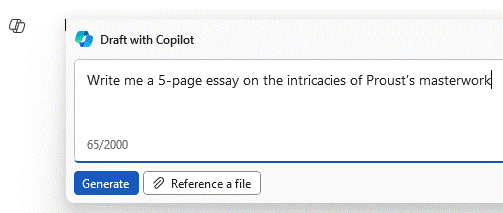 Select a block of text or a page in OneNote and you can summarize it or build a To-Do list on what actions it might contain. Word shows a little Copilot icon on the left of the text editing block, and will offer to draft some text or rewrite what’s already there.
Select a block of text or a page in OneNote and you can summarize it or build a To-Do list on what actions it might contain. Word shows a little Copilot icon on the left of the text editing block, and will offer to draft some text or rewrite what’s already there.
Excel’s analytical Copilot is still in preview (and works on files already saved in OneDrive/Sharepoint only), while PowerPoint offers some frankly amazing abilities to generate fluff from thin air, or jazz up the dreary text-laden slides you might already have.
Buying and deploying Copilot for Microsoft 365 business users – available to small business users on Business Standard or Premium, or Enterprise users who have E3 or E5 licenses – is something an organizational admin would need to control, so if you’re an end user then you’ll need to wait until they decide you’re worth it.
The business version (priced at £30 per month, inc VAT) gives you everything that Copilot Pro does, and also access to your own organization’s date, and, integration with Teams, where Copilot can prepare summaries of meetings you have, or offer a chatbot that can find other information in different sources.
Should I buy it?
Of course, the free Copilot experience can be very useful, but it’s not integrated into the Office apps at all.
If you’re an Office apps user and have a M365 family or personal subscription, then it’s worth taking a look at Copilot Pro – the first monthly subscription of £19/$20 will give you a chance to have a proper play with Copilot functionality, and then decide to keep it going or cancel the subscription and it’ll expire at the end of the month. It might even give you an idea – as an end user – what Copilot for M365 could give you, and thus petition the powers that be to enable it for your M365 org.
One downside of the M365 business Copilot licensing model is that, although it works out at $30/£30 per month (give or take), it’s an annual commitment which must be paid up front. So if you’re looking to kick the tyres, try the $20/£19 a month Pro first.








 To insert emojis into your mail, IM or whatever, you could type the foundation characters – like 🙁 or 😀 – or copy & paste the relevant symbol from a source such as
To insert emojis into your mail, IM or whatever, you could type the foundation characters – like 🙁 or 😀 – or copy & paste the relevant symbol from a source such as  the symbol to the left, or (c) or (coffee) will show the cup symbol. Just hover over the symbol and you’ll see the shortcut you can type.
the symbol to the left, or (c) or (coffee) will show the cup symbol. Just hover over the symbol and you’ll see the shortcut you can type.