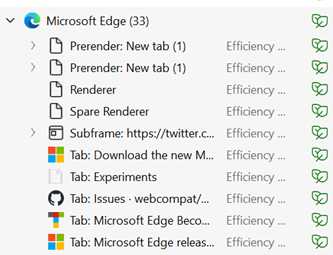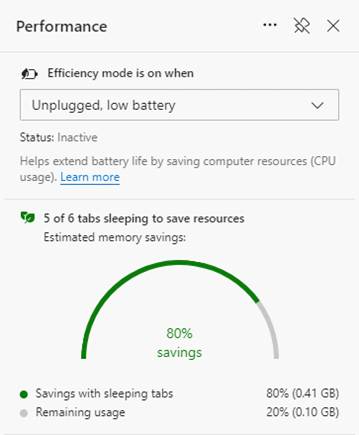|
The release number ticked over from 99 to 100 recently, causing a few legacy websites to fall over: when you visit any site, your browser’s User Agent String identifies to the web server what type of client it’s dealing with, including the version number (so the server can modify the page to suit the client, if necessary). In Shades of Y2K, a few sites balked at a browser showing up with a 3-digit number – if you have problems with any, you could make Edge stick to telling sites it’s running v99 – go to edge://flags/#force-major-version-to-minor on the address bar. Mozilla – creators of the Firefox browser which also uses Chromium – tracked known issues in sites and which ones have been fixed. As well as taking whatever goodies come from the evolution of Chromium, the Edge development team can devote more of their time building stuff with a view to making Edge better than other browsers.
Look in Task Manager (CTRL+SHIFT+ESC) and you’ll likely see lots of entries underneath the Edge application; some are processes in support of the overall app, Extensions and the like, but you’ll also see each Tab appear separately. If you think Edge is running amok, it’s worth looking here to see if some specific site is chewing up CPU and consuming lots of memory.
Other updates which came into v100 include some changes to handling of PDF files and some tweaks to policy-based control and other improvements to the way the browser works. The Performance view on sleeping tabs Is rolling out now; if you don’t see it in Settings, then sit tight, or try visiting the Edge Insiders site and install one of the test versions, either Canary (daily updates – not really recommended for the average user), Dev or Beta; pre-release and stable versions of the browser can be run side-by-side so there’s low risk in having both on your machine. For more information on browser evollution, keep an eye on the release notes for the Beta channel and watch the release schedule for when to expect further browser updates. There’s a feature tracker too, to see what’s in development and learn what’s coming, and summary news is regularly shared via the What’s New blog. |
Tag: Sleep
Tip o’ the Week 327 – To sleep, perchance to dream
|
The Windows Insider program is delivering various new builds to improve battery life for Windows 10 PCs & tablets that use “modern standby” (the mode previously known as “connected standby”) that lets them stay on the network and update certain data feeds whilst ostensibly being in sleep mode. Surface 4 and Book machines have had a few issues with sleep, but recent firmware updates should sort that out. As for the organic machine, there’s plenty of advice on getting better sleep. Problem page gurus warn against drinking coffee or caffeinated tea after lunch, recommend eschewing alcohol & talk about avoiding “screen time” up to 2 hours before bed in order to fall asleep more easily and get a better quality of sleep while you’re there. The Microsoft Band 2 does a good job of tracking its wearer’s sleep, either through detecting that you’re in the land of nod, or by the user initiating the sleep mode. The auto-detect function is there for times when you’re too tired/drunk/forgetful to remember to tap the sleep tile on the Band before dropping off, but there are other
The advice on reducing screen time before bed is partly because reading email or other things that stimulate your mind won’t let you doze off easily, but also because the device you’re using to do the reading might be fooling your brain into thinking it’s still daylight. The LCD/LED screens used by lots of devices – PCs, tablets, phones etc – have a bright, blue/white light that apparently stimulates the noggin in ways you don’t want as you’re about to drop off. Agony Aunts say, don’t use that technology in your bedroom at all, but there could be a better way, if you’re a habitual browser dans le lit. 4 years ago, ToW talked about the “colour of time”, and the same tool/advice is still very useful today – F.Lux is an app that runs on Windows PCs (and versions are available for Macs, iOS, Android & Linux).
Install it on your tablet, turn up the wick on its dim settings, and use it happily in the sack without fear of staying awake all night worrying. Unless, of course, you’ve got something to worry about. |